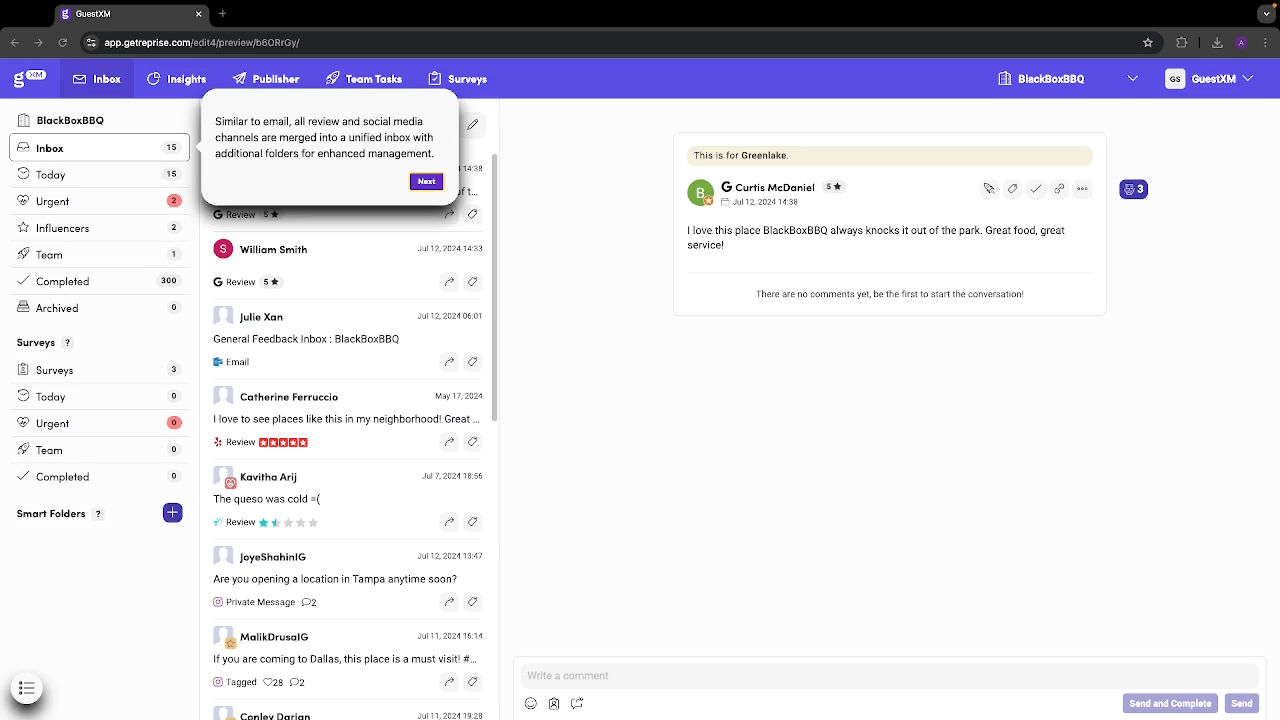Product Update: November 2024
Enhanced Fraud Detection and Unit Management
What it is
Combatting Survey Fraud and Providing Greater Unit Flexibility
We have two updates this month:
-
Survey fraud enhancements: Improved detection and prevention of survey submissions from fraudulent sources.
-
Improved unit management: We have introduced the ability to “freeze” integration connections, providing you enhanced flexibility to better manage changes in unit footprint.
What, Why & How
Combatting Fraudulent Surveys
Why
Building on the recent introduction of feedback archiving, this update further improves the accuracy of our survey platform.
What it is
Now enabled on per-survey basis: when GuestXM detects a potentially fraudulent survey response via our various and comprehensive detection mechanisms, it will be moved to a new folder in the Inbox called “Potential Fraud.”
How to use it
Users can then review these submissions and either confirm them as fraudulent and archive them or mark them as legitimate.
Like the archiving function, any items in the “Potential Fraud” folder will be excluded from all reporting on the Insights pages, ensuring that your data remains accurate and relevant.
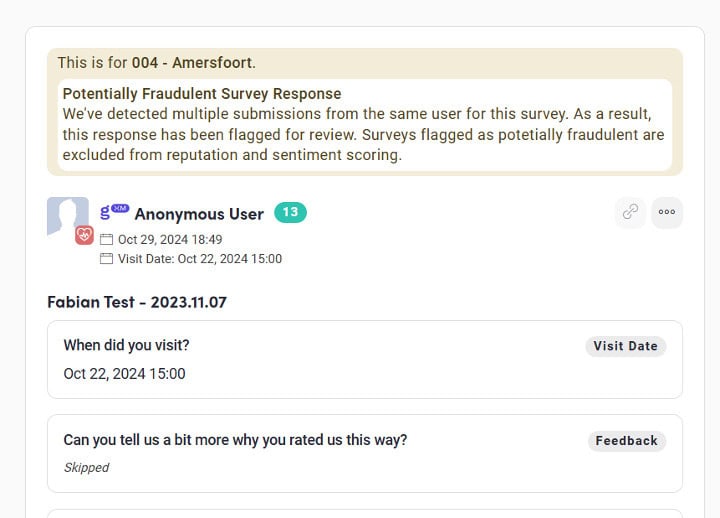
Now available to all users who can archive feedback items and have view access to surveys, learn more via our find this helpdesk article.
Pausing Integrations
Unit Management Enhancements
What and Why
Historically, when a brand no longer wishes to – for example – receive reviews for a specific location, they have been required to delete this data connection altogether. This deleted all the accompanying data for this specific integration.
Following feedback from clients, we have added the ability to “freeze” or pause these connections on a per unit basis.
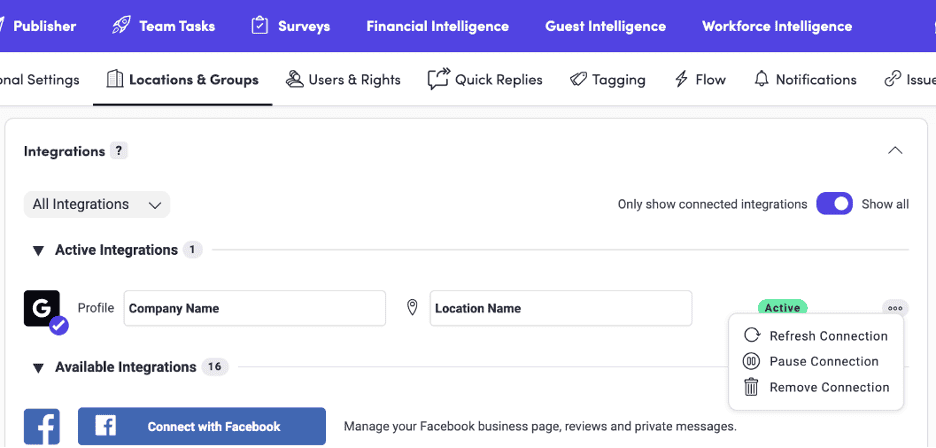
This provides much better flexibility around unit data management because it:
-
allows you to temporarily halt data intake into GuestXM
-
preserves all historical data within the system
This is particularly useful when a location closes, either permanently or temporarily.
How to use it
Simply locate the specific integration you wish to pause (channel and location) and select “pause”. More technical can be found in this helpdesk article.